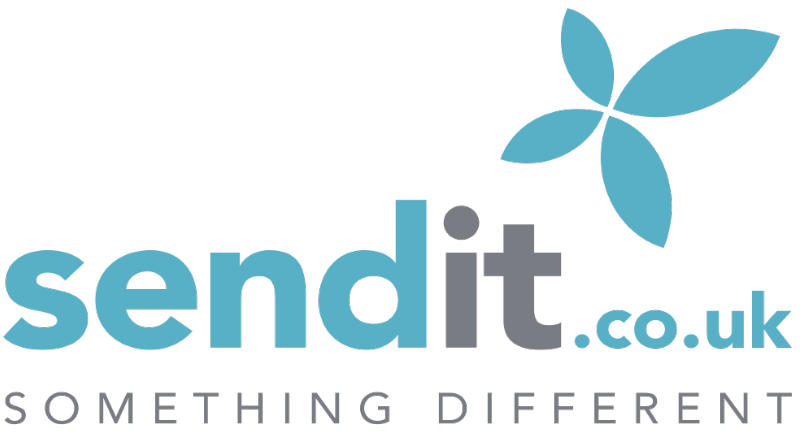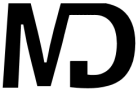Guest status or higher required
How to add our email address to your safe senders list
To make sure you receive MyDivision emails please add admin@mydivision.com, messagevia@mydivision.com and rory@mydivision.com to your email's safe senders list (AKA a whitelist). A safe senders list or whitelist is a list of email addresses that you want to receive email from.
Also add Where the subject line contains the word MyDivision move to (then select a folder).
In addition, if you find any email from @mydivision.com in your spam or junk folder tell your email software that it's not spam by hitting the not spam or not junk button, as that will train your program to allow emails from these addresses in the future.
Remember your Control Panel/My Mailbox In Box stores all emails sent via MyDivision users.
Here are instructions on how to add email addresses to your safe senders list for some of the most popular email programs:
Hotmail
To whitelist our address with Hotmail you will need to add admin@mydivision.com, rory@mydivision.com and messagevia@mydivision.com to your Hotmail Safe List. Here’s how:
1. If you find email from us in your Hotmail junk folder, open the email and click Not Junk
2. Next, check to see if the email address admin@mydivision.com and messagevia@mydivision.com is on your Blocked Senders list. If you find on your Hotmail blocked senders list, select it and click on the Remove button.
3. Next, open your mailbox and click Options in the upper right hand corner
4. At the top of the page, click on the Junk E-mail Protection link
5. Next, click on Safe List, which is down near the bottom
6. Copy and paste admin@mydivision.com and messagevia@mydivision.com where it says Type an address or domain
7. Click the Add button
Gmail / Google Mail
If you find email from us, titled Message via MyDivision, in your Gmail spam folder, select it (ie open it) and click the Not Spam button
Future emails will then go straight into your Inbox
Your Spam folder can be found in the More labels section of the Left column
Microsoft Outlook
1. On the Tools menu, click Options
2. On the Preferences tab, click Junk E-mail
3. On the Safe Senders tab, click Add
4. Add admin@mydivision.com & messagevia@mydivision.com where it says Add address
5. Click OK
AOL
AOL has a Custom Sender List that users can specify. However, to use the Custom Sender List, you must choose to accept mail only from their custom senders, or to reject mail only from their custom senders. So, you need to make sure they are set to receive mail from
All Senders:
1. Click the Settings link at the top of the page.
2. Choose Spam Controls from the options on the left.
3. Under Additional Spam Filters click Control From Whom I Get Email.
4. A pop-up appears - choose the first option (Allow mail from all senders).
5. Click the green Save button.
Apple Mail for OS X
If email from admin@mydivision.com or messagevia@mydivision.com ends up in your junk mail folder, highlight or open it and click Not Junk at the top of your screen.
Then:
1. Go to Mail > Preferences from your Mail menu
2. Go to the Rules tab
3. Select Add Rule
4. Give this rule a name such as THE
5. Create a rule that says "If any of the following conditions are met: ‚ÄėFrom‚Äô ‚ÄėContains‚Äô‚ÄĚ and then paste in ‚Äúadmin@mydivision.com and messagevia@mydivision.com‚ÄĚ
6. From the actions, select Move message to mailbox Inbox.
7. Click OK
Mozilla Thunderbird
To whitelist in Thunderbird, you will need to add admin@mydivision.com to your address book, and then set up your Thunderbird Junk Mail Controls to whitelist your address book.
1. If you find email from admin@mydivision.com or messagevia@mydivision.com in your Junk folder, right-click on our email and choose Mark as Not Junk
2. Next, click the Address Book button
3. Highlight the Personal Address Book
4. Click on New Card
5. In the Contact tab of the new card, copy and paste admin@mydivision.com and messagevia@mydivision.com to the email dialog box
6. Click OK
7. Next, to whitelist your address book, select Tools > Junk Mail Controls from the drop down menu
8. Update the White Lists module under the Settings tab by selecting Personal Address Book from the drop down menu, and then check the box next to Do not mark messages as junk mail
9. Click OK
Windows Live Mail
Windows Live Hotmail works similarly to the old Hotmail:
1. Click the Options link at right and choose More Options from the dropdown.
2. Choose Allowed and Blocked Senders.
3. Click Allowed Senders.
4. Type the sender’s email address and click Add to List.
Yahoo!
To whitelist admin@mydivision.com or messagevia@mydivision.com with Yahoo!, you will need to set up a filter after first taking the following steps:
1. If you find email from admin@mydivision.com or messagevia@mydivision.com going to your Yahoo! bulk folder, open it and click Not Spam
2. Be sure that the address admin@mydivision.com and messagevia@mydivision.com is not in your Blocked Addresses list.
3. If admin@mydivision.com or messagevia@mydivision.com is on your Blocked Addresses list, select it and click Remove Block
Now to create the filter:
1. Open your mail and click on Mail Options in the upper right hand corner
2. Select Filters (in the bottom left corner)
3. On the Filters page, click Add
4. Select the From header: rule, and add ‚Äúcontains‚ÄĚ and admin@mydivision.com and messagevia@mydivision.com which tells the system to put email with admin@mydivision.com or messagevia@mydivision.com in your inbox and not the bulk folder.
5. Click the Choose Folder pull down menu and select Inbox
6. Pick the Add Filter button
BT
How to stop emails from going to spam in BT mail?
To make sure that emails you wish to receive are never put into your Spam, you can add them as a Safe Sender.
From the Settings tab, select the Safe senders folder and click on the Add button.
Add the email address you want to mark as safe and click Save.
|